VC Tools ◈ User Guide
Use the menu to navigate or search above.
What is VC Tools?
VC Tools is a Discord bot developed to assist with moderation inside Discord servers. While most Discord bots are limited to only serving a purpose in text channels, VC Tools is able to monitor voice channels and user activity. Equipped with accurate models, flexibility, customization, and an easy initialization process, VC Tools is one of the best new add-ons for your server if you’re looking to improve server moderation and achieve peace of mind.
Capabilities
- Automatically join voice channels, and will move to whichever channel has more members
- Transcribe user audio into text
- Report curses and slurs to moderators
- Report loud noises to moderators
- Log user activity around voice channels
- Notify users when their friends join a voice call
VC Tools supports:
- Commands for moderation, inside and outside of voice channels
- Customizability and flexibility
- Custom filters
- The ability to exempt users and channels from transcription
- The ability to revoke its ability to transcribe your voice entirely
- The ability to change your visibility for voice call notifications
- The ability to block users from being notified about your voice call activity
VC Tools can be used by:
- Using its application (otherwise known as slash) commands
- Typing
>before the command name - Typing
!before the command name
VC Tools complies with Discord’s Terms of Service and follows strict conduct when handling user data. Read the Privacy Policy here.
How to invite VC Tools to your server
You can follow two simple processes to invite VC Tools to your server. Both will be covered in this portion of the User Guide.
⟢ Process One
- Visit the invite page on the official VC Tools website. (https://www.vctools.app/invite)
- Click the button in the middle of the screen, reading “Invite to Server”
- You will now be redirected to Discord’s page. Follow the directions in their prompt to complete the process and to add VC Tools to your Discord server.
⟢ Process Two
- Visit the official VC Tools bot user profile on Discord. It should look something like this:
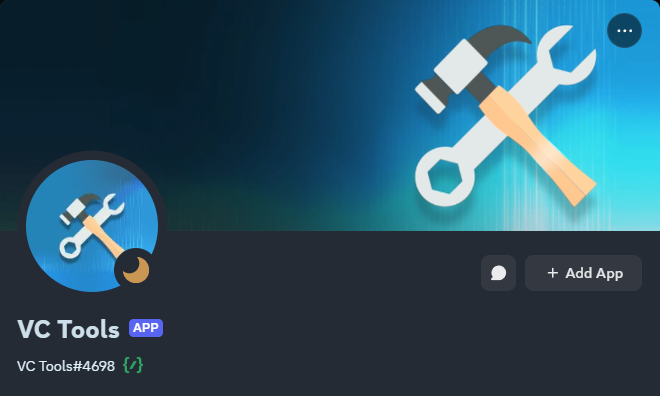
- Click on the “Add App” button.
- Click on the “Add to Server” option.
- You should be presented with a screen similar to the picture below. Select a server to add VC Tools to by using the dropdown menu.
